Buttons On the Simulation Window
Sometime its useful to put a button onto the Simul8 Window to, for example, to run the simulation or change one of the simulation parameters.
Buttons placed onto the simulation window can run Visual Logic code to carry out a number of different functions.
 Place a Graphic image onto the window - use the Background Image button on the Insert tab to place any image from your PC onto the screen.
Place a Graphic image onto the window - use the Background Image button on the Insert tab to place any image from your PC onto the screen.
Select the image - so that the handles are displayed at the top left and bottom right corners - and then hold down the CTRL key on the keyboard and double click the Left Mouse Button.
A dialog will open. Give the button a name and press OK.
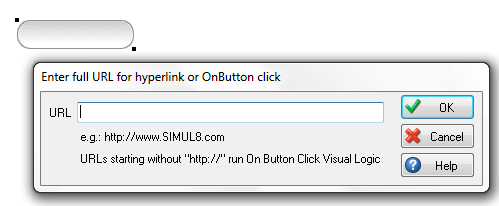
Now select the Visual Logic tab and select Action based. From the drop down select ‘On Button Click’. You can now write your command, for example, use an If statement to say that if button = ‘your chosen name for button’, display main sheet.
For more examples On Button Click Logic.
vl_btnclick.png_nolink