Graphics
Use the Conveyor Graphics Dialog to configure the way each Conveyor is displayed.
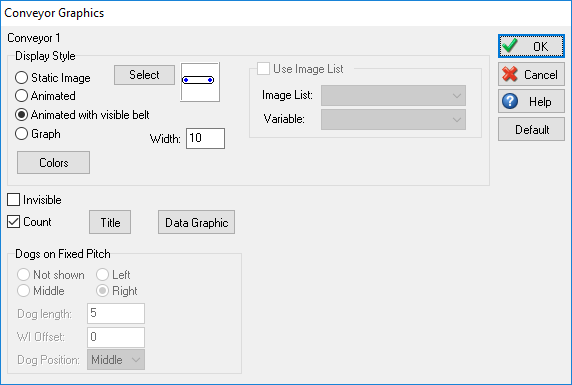
Show
When checked the following settings show:
- Static Image - Show the image for the Conveyor
- Animated - Shows each Work Item as it moves along the Conveyor
- Animated with Visible Belt - This is the default setting, shows each Work Item as it moves along the Conveyor with a background image so the Conveyor can be seen when empty
- Graph - Shows a graph of the number of Work Items processed by the Conveyor over time
- Width - Change the display width of the Conveyor belt if the 'Animated with Visible Belt' option is selected
- Colors - Change the color of the Conveyor belt if the 'Animated with Visible Belt' option is selected or the graph if the 'Graph' option is selected
- Invisible - Hide the Conveyor image onscreen
- Count - Show the number of Work Items currently being worked on by the Conveyor
- Title - Show the name of the Conveyor. More on Object Titles
- Work Item - Show the image of the Work Item currently being processed
- Data Graphic - Show customized information beside the Activity More on Data Graphics
- Image List - Change the image for the Conveyor depending on a variable value More on Image Lists
- Dogs on Fixed Pitch - These options set the graphical properties of Power and Free / Fixed Pitch Conveyors
Default
Save the current display settings as the default display settings for all new Conveyors created
See Also
Using Conveyors?
Check out our new Academy module, covering all things Conveyors! Learn the functionality of Conveyors at your own pace online with detailed video-based training modules and exercises, delivered by our simulation experts.