Small Font Size
If you find that the font size of Simul8 is too small, this may be due to the resolution settings of your computer. To fix your settings:
- Locate your Simul8 installation directory (by default this is C:Program Files (x86)Simul8), and find and right-click on the S8.EXE file. Alternatively, you can also right-click on the Simul8 Desktop shortcut.
- After right-clicking, select “Properties”
- Select the Compatibility Tab
- Check the option for “Disable display scaling on high DPI settings”
- Click Apply and then OK
- Launch Simul8
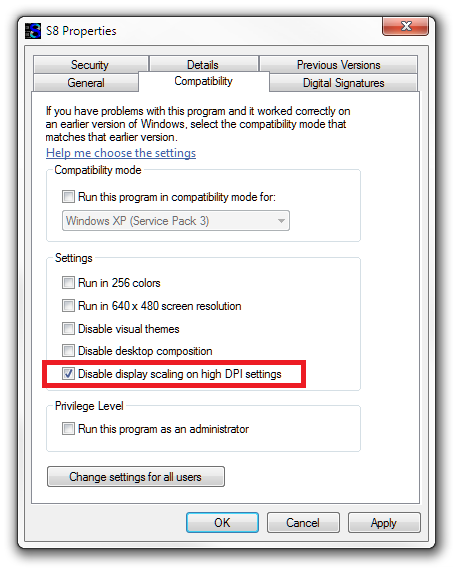
Alternatively on some machines, your options will be:
- Click “Change high DPI settings”
- Check option for “Override high DPI scaling behavior. Scaling performed by:”
- Choose “System” from drop-down menu
- Click OK and then Apply
- Launch Simul8
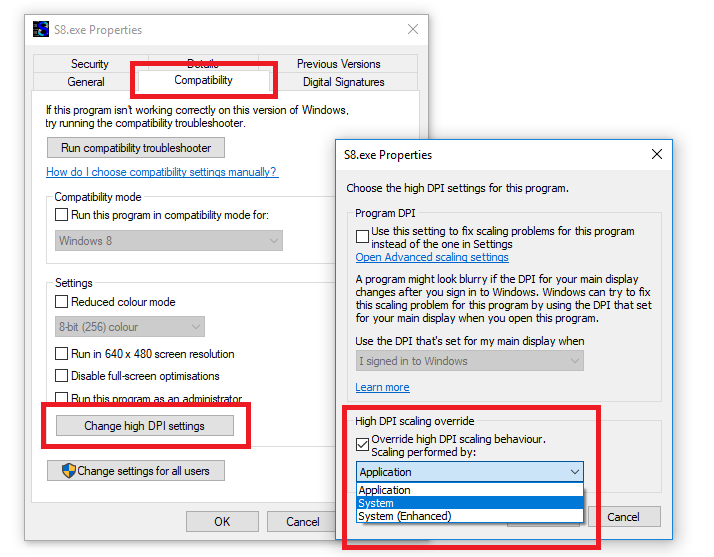
Using A Mac
If you are using a Mac computer, you may need to use the CMD and + keys to change the size of the font after launching Simul8.
If you find that the font size is still too small, then please email support@Simul8.com.