Visual Verification
 Visual Verification can be accessed from the View tab, from the Verification group. Enabling this feature will allow you to quickly see the rules of your simulation objects on screen, reducing the need to open up each simulation object’s properties. Visual Verification only shows if simulation time is zero.
Visual Verification can be accessed from the View tab, from the Verification group. Enabling this feature will allow you to quickly see the rules of your simulation objects on screen, reducing the need to open up each simulation object’s properties. Visual Verification only shows if simulation time is zero.
You can display multiple verifications onscreen at once. Simply select which of the above you would like to be highlighted within your simulation, and Simul8 will automatically section the highlighted areas so you can see the overall picture.
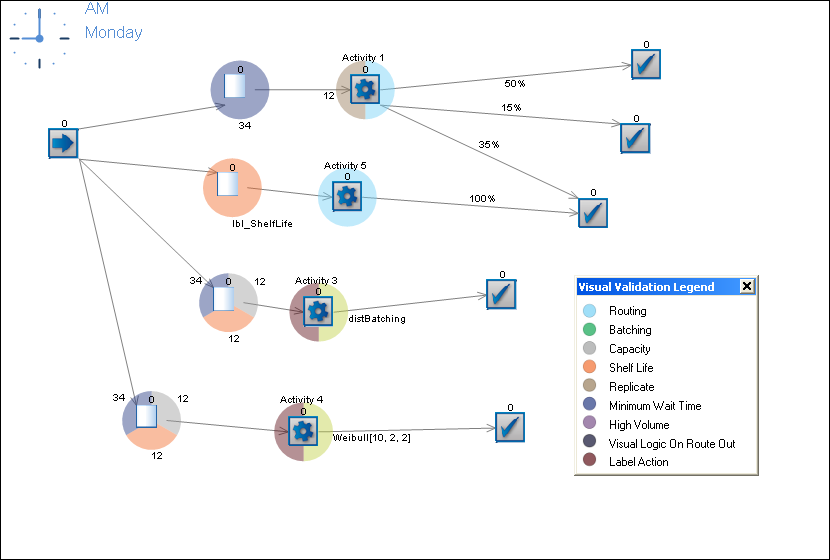
In Your Simulation
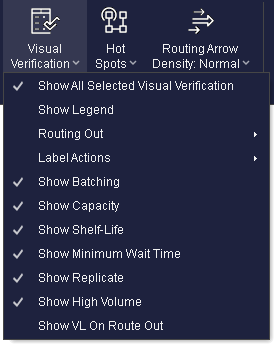
Routing Out: Use this to highlight any Activity based on Routing Out disciplines. For example, if you choose to Show Routing and then select Circulate for the Routing Discipline, Simul8 will highlight any Activity that uses the Circulate discipline.
Label Actions: Highlights any Activity that has an Action set to it. You can filter this for any Label in your simulation.
Show Batching: Highlights any Activity that contains Batching Rules, displaying the batching distribution and value.
Show Capacity: Highlights any Queue with a capacity, indicating the capacity limit value onscreen.
Show Shelf-Life: Highlights any Queue with shelf-life, indicating the shelf-life value onscreen.
Show Minimum Wait Time: Highlights any Queue with a minimum wait time, indicating the minimum wait time value onscreen.
Show Replicate: Highlights any Activity with replication rules, indicating the replication value onscreen.
Show High Volume: Highlights any Activity with high volume.
Show VL On Route Out
Show Legend: Displays the legend which informs you of the object details based on the highlighted color.