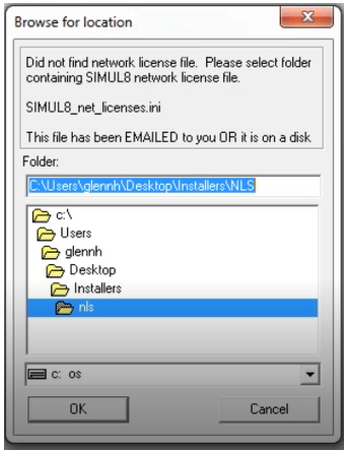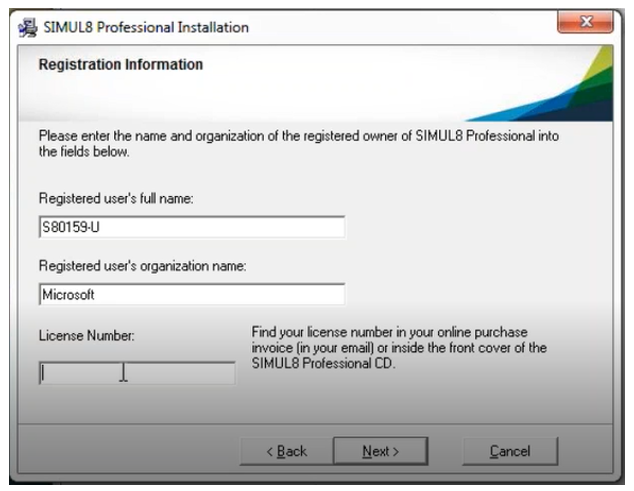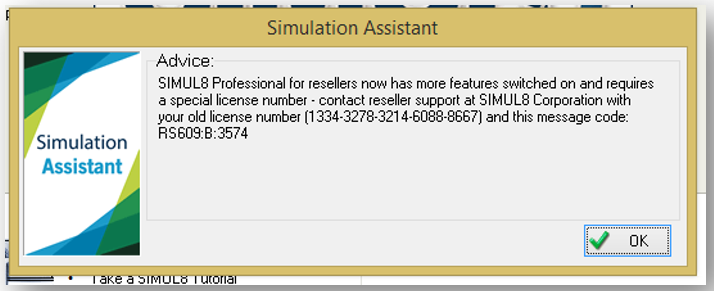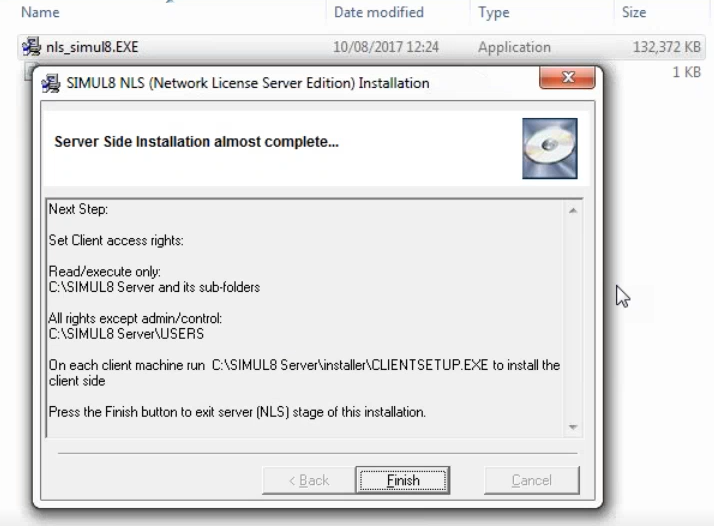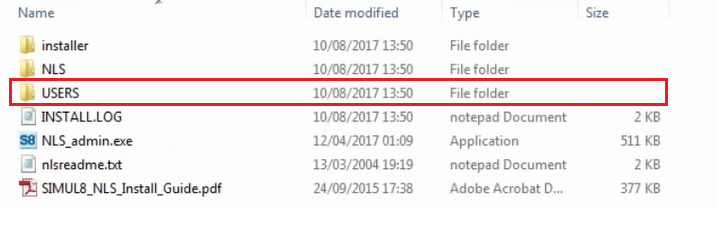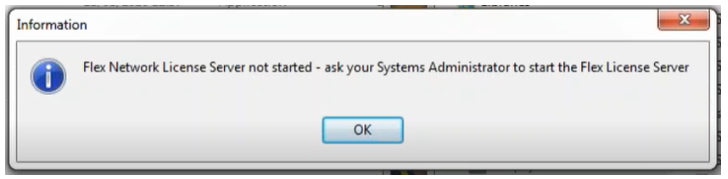Common messages during or after NLS installations
This guide lists out common issues that might occur during local or wide area network installations.
General Network Installation messages
1. Did not find network license file. Please select folder containing Simul8 network license file.
This message typically appears when installing the NLS_Simul8.exe in the network location and will look like this:
To resolve this, make sure to run NLS_Simul8.exe from the SAME folder the Simul8_net_licenses.ini is located.
2. When installing the CLIENTSETUP.exe file, you are asked to enter a license number and you are prompted to activate.
These prompts typically indicate that you are running CLIENTSETUP.exe outside the server, for instance you might have copied it on Desktop, and you are running it from there. In such an occasion, you will be asked to enter a license number during Registration, as shown below.
This should not occur on a network installation, and the license number should always be prepopulated. If you enter a license number, and proceed with activating it, another user in the network will come across this message:
To solve this, uninstall CLIENTSETUP.exe from your machine, and re-install it from inside the server.
3. User Permissions not set correctly.
The following messages indicate that permissions are not set as required:
- “Network License Server installation has not been completed AFTER the FINISH button was pressed. Please read the installation guide displayed on screen during the set up process. Folder “simul8server\NLS” [location of Simul8 on your server] has incorrect permissions.” or;
- “Folder: “S:\…\NLS” [this will be different for you and be the directory and name of your server location] appears to be inaccessible or damaged.
For a Simul8 NLS, the local end users require Read access to the folder “simul8server” (the parent folder of the NLS installation on the server side) and Read/Write access to the subfolder “simul8server/USERS”.
The permissions are also shown during the installation:
The folder structure of the folder “simul8server” is as follows whereas the subfolder “simul8server/USERS”, containing the .lic files, can be found here:
If permissions are set correctly, please ensure that the local, end user’s machine has visibility to the server. In order to ensure that, point a mapped drive to the location of folder “simul8server”. Once this has been done, navigate to the mapped drive which will open the folder “simul8server”, then navigate to the subfolder “simul8server/installer” and re-install the CLIENTSETUP.exe. We also recommend to perform this install to a new directory on the machine other than the default. This ensures ensure that when the CLIENTSETUP.exe is run, it picks up all of the required licensing information and passes it on to the end user’s machine.
Messages relating to WAN (Wide Area Network) Installations
WAN, or otherwise called Flex, installations have a few differences from Local Area Network (LAN) installations, and in addition to the general messages mentioned, issues like the following might come up.