Activity Timing By Label
Using this feature you can control an Activity's process time depending on a Work Items Label value. To set an Activity's process time to be dependant on a Work Items Label value:

Select the desired Activity and choose Timing from the ribbon. In the dialog shown below, select 'Use Labels' and click the Details button to view the Timing by Label dialog.
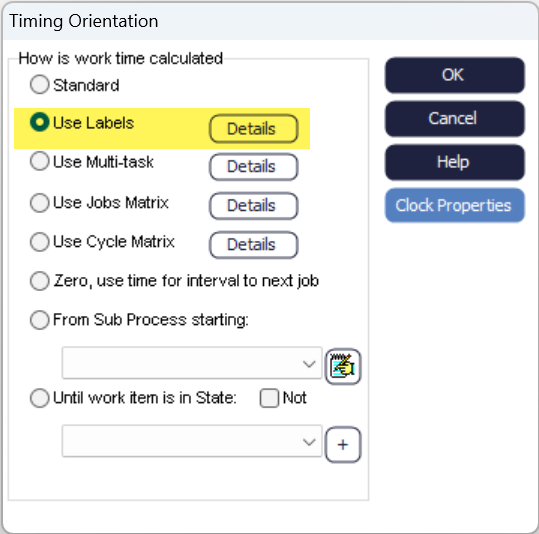
Properties
In the Timing By Label properties, you must choose a Label that you want to use for timing. You can create or modify Labels directly from the Timing By Label properties by selecting Labels.
The Label Values column displays the value of a Label that is linked to the distribution in that row. To add additional Label values use the add button on the right hand side of the table.
The Distribution column displays the distribution that will be used for the Activity process time for the Work Item which has the associated Label value.
In the image below, Work Items with product_type of 1 will take an average of 10 minutes to process and Work Items with a product_type of 2 will take an average of 20 minutes.
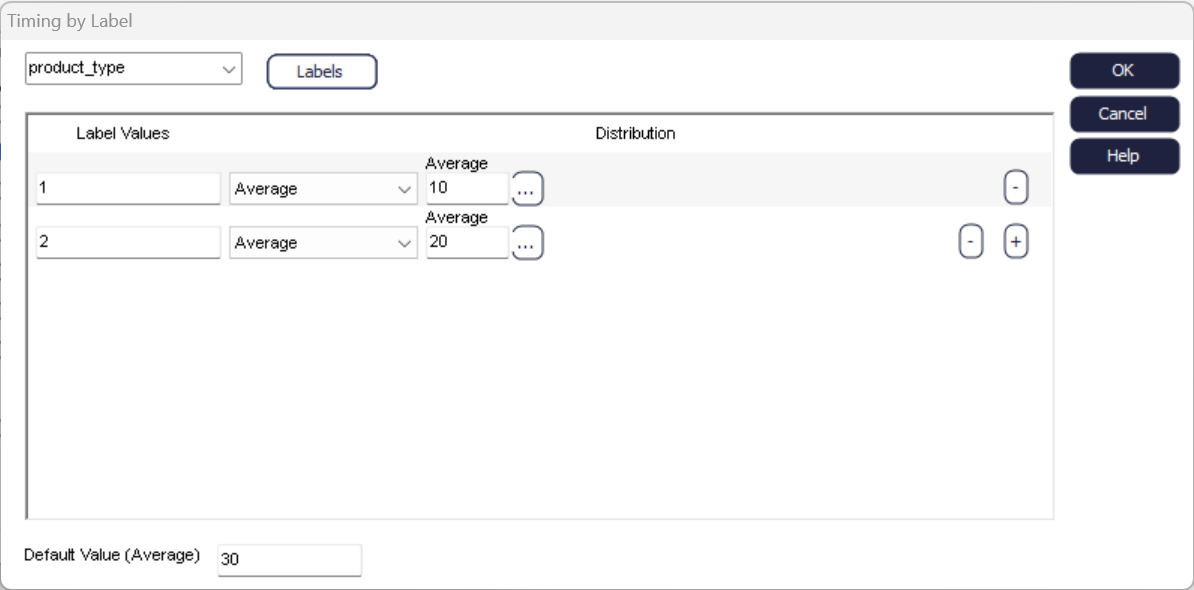
Changing the Distribution for each Label value can be done by using the drop down. On selecting a new distribution the table will auto populate with the required number of parameters.
Default Timing allows any Work Items that do not have the defined Label values to be processed at the Activity. In the above example, there are no distributions for product_types larger than 2. These Work Items will use the default time of 30 minutes at the Activity.