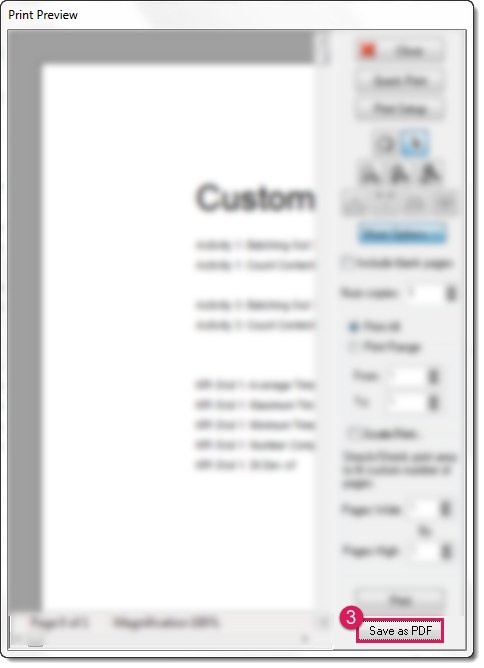Export to PDF
With Simul8, you can save different simulation model views, the KPI Summary, and Custom Reports to PDF Format.
Saving your Model as a PDF
You can now save your model as PDF so that you may quickly attach a proposed idea, layout, or structure to a report, without having to use screenshots and image editing software.
To do this, simply open your simulation model and navigate to File > Save As. You can then choose the option to save the model as PDF to any location on your computer.
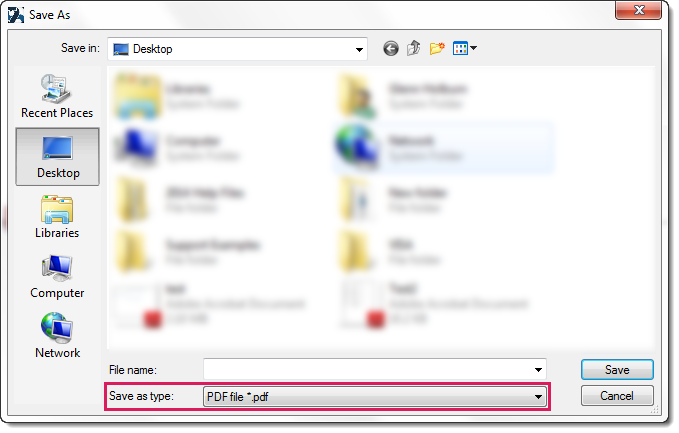
Exporting KPIs as a PDF
To export your KPIs, first navigate to the home and select the Results Manager; here, you will see the KPI's tab.
There is now an Export to PDF button at the top right of the KPIs window. Select this, and you will be prompted to give the PDF a file a name, and a location for where you want it to be saved.
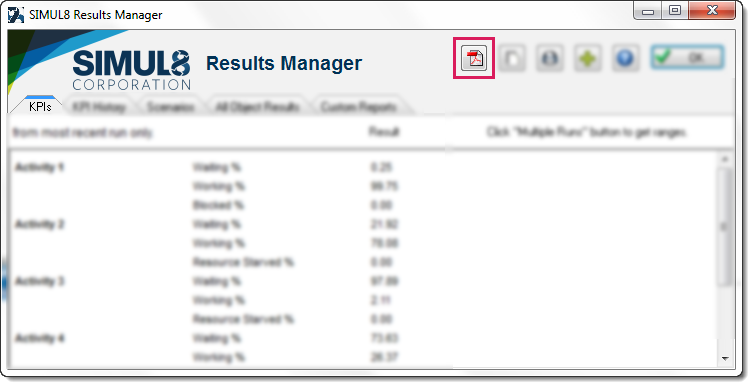
If you want to add additional KPIs to this report, then please read addresult.
If you want to remove KPIs from this report, then please read Removing Results from the KPI Summary.
Exporting Custom Reports as a PDF
First, navigate to Custom Reports by going to the home and selecting the Results Manager. Select the Custom Reports Tab from the top of the Results Manager window.
Now, to save your Custom Report as a PDF:
1. Select the Print icon in the top right of the Custom Reports Window
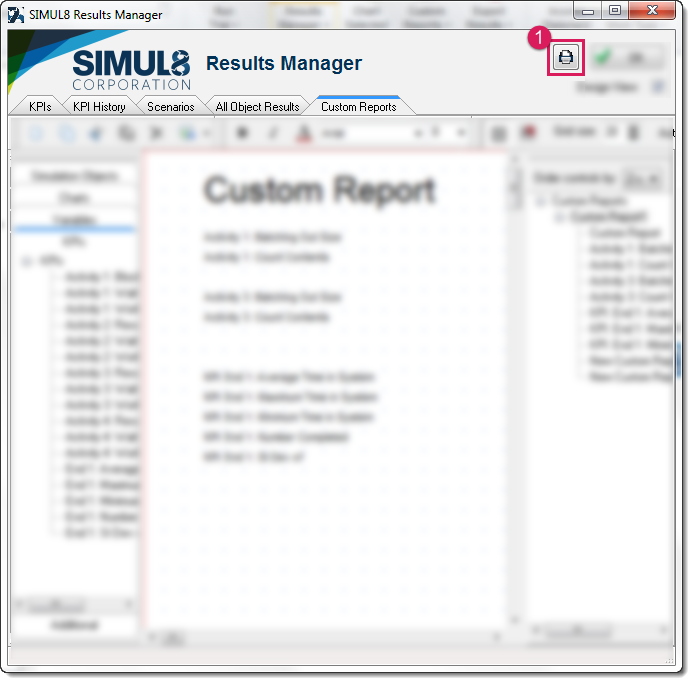
2. In the Print Preview dialog, select More Options »
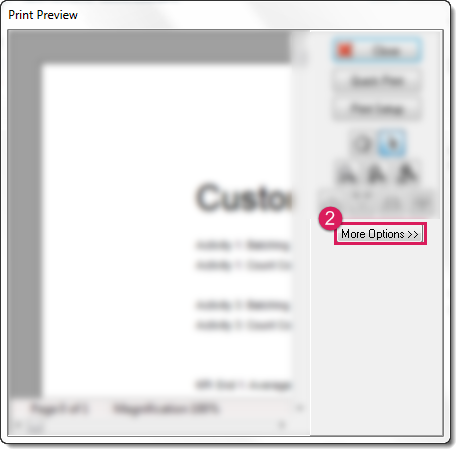
3. This will expand the dialog. Now select Save as PDF to save your Custom Report.