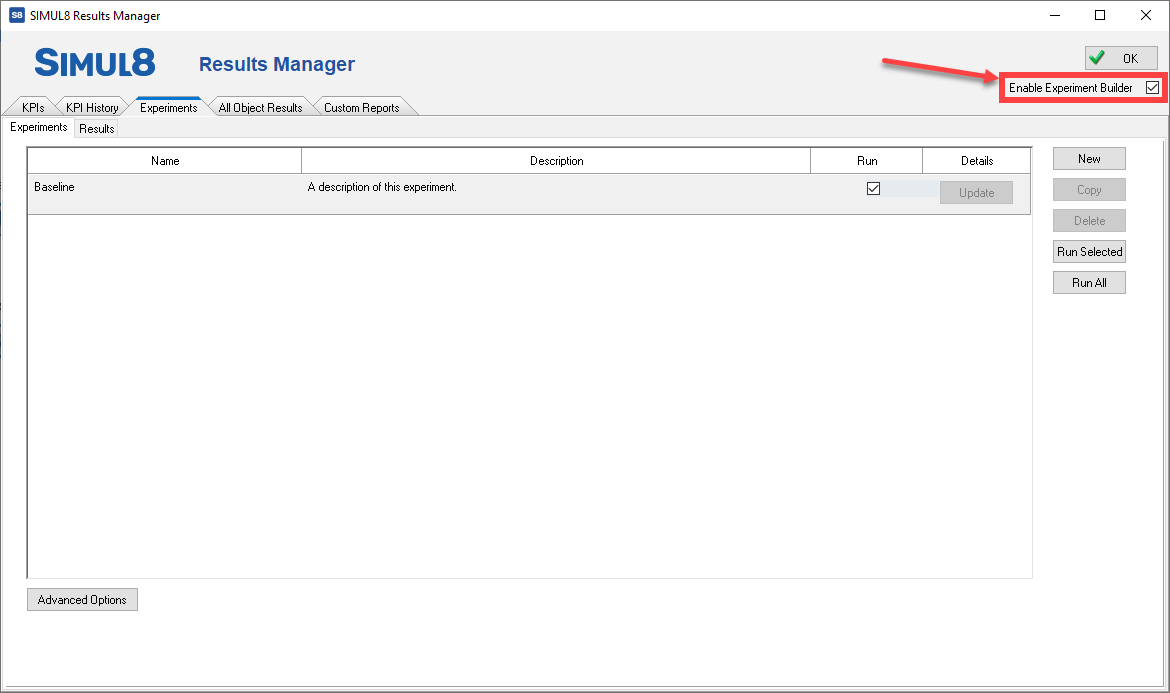Experiment Builder
 The Experiment Builder is a powerful feature that allows you to run different experiments, with the same simulation, one after the other. The Experiment Builder also manages Trials and collates all results together. It can be accessed from the Home tab or Advanced tab, as well as through the Results Manager.
The Experiment Builder is a powerful feature that allows you to run different experiments, with the same simulation, one after the other. The Experiment Builder also manages Trials and collates all results together. It can be accessed from the Home tab or Advanced tab, as well as through the Results Manager.
The Experiment Builder interface contains a list of all the experiments created, including the baseline (see highlight section 1 below).
To create, copy, delete or run experiments, use the buttons on the right-hand side (section 2). There are also some advanced options that allow you to choose whether to use Runs or Trials and to export the data, if required (section 3).
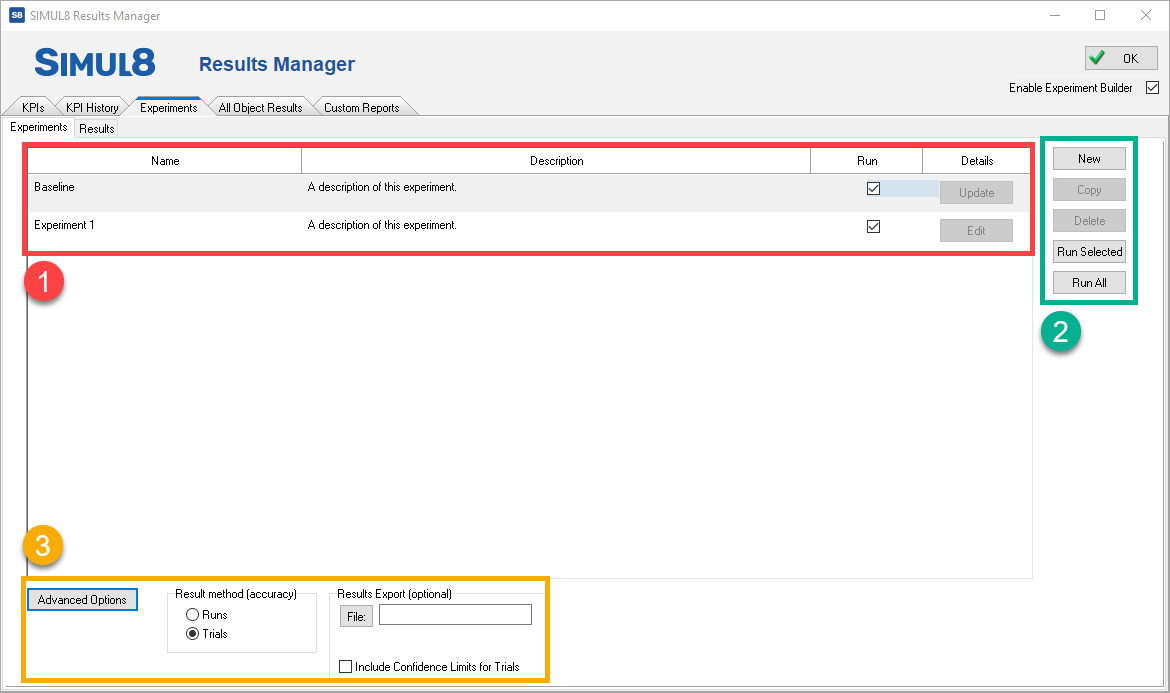
Creating a new Experiment
Before creating any experiments, first select which KPI’s are going to be measured in the experiments and add them to the KPI summary.
To create a new experiment, click New in the Experiment Builder window. You have the option to name your experiment and give it a description.
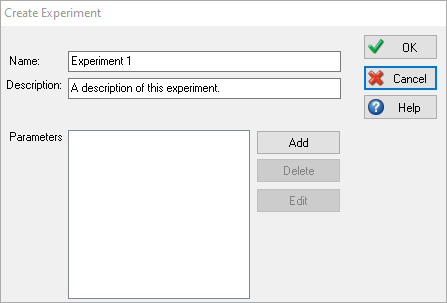
Next, click Add. From here we can make the changes that we wish to experiment with. You are able to make changes to the following parameters:
- Objects
- Distributions
- Global Variables
- Spreadsheets
- Shifts
- Cycle Matrix
- Jobs Matrix
- Clock Properties
Selecting each of these options will open the relevant dialog that you will be familiar with, making it very easy to add make the changes you want to experiment with, without the need for any Visual Logic code. The properties that can be changed for each Simul8 object can be seen in the table below.

More than one parameter can be changed in each experiment, so you can very quickly build up a list of different experiments with multiple parameter changes.
Results
After you have run your experiments, you will be presented with the results.
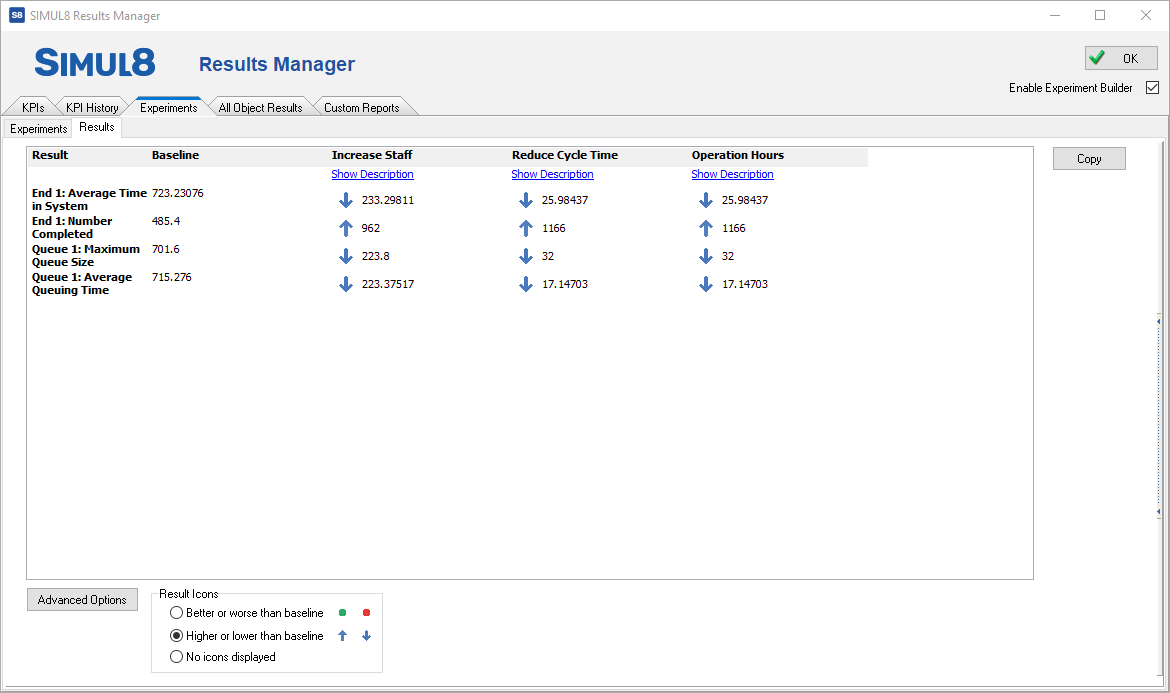
In the results window, the Baseline results are presented first with each experiment listed in columns. This makes it easy to compare the KPI’s of each experiment.
Clicking on Advanced Options lets you choose the icons that are displayed next to each result to best fit your data and see if the changes have made a positive or negative impact to the different KPI’s.
Exporting Results
There is a copy button to make it easy to export the data, if required.
You can also export the data automatically under the Advanced Options when setting up the experiments. Enter the location of the .TXT file you wish to export to and Simul8 will automatically print the results in this file each time you run an experiment.
Scenario Manager
The Experiment Builder replaces the Scenario Manager. If you have previously built scenarios in the Scenario Manager that you wish to access, you can toggle between the two features by ticking or unticking the ‘Enable Experiment Builder’ option in the Results Manager.