Image Sets
![]()
Image Sets allow the ability to select a family of images and apply these to an Activity, adding instant animation to any model. Each set contains 5 images, allowing you to modify the image for each state of the Activity (Main/Idle, Working, Blocked, Stopped, Change Over).
There are a set of default image families which are in line with the standard building block images for industry (Call Centre, Healthcare, Manufacturing and Business). Users can also build and save their own image sets.
Image Set How-To
Image Sets can be accessed from the Graphics Tab once an Activity has been selected.
Select User Image Set
Allows you to select a previously-saved Image Set from your computer to apply to your currently selected Activity.
Image Sets are in the file format of .cis. These .cis files can be sent to friends and colleagues so that everyone is using the same package of images.
If you have a Image Set file on your machine that you want to apply to an Activity, first select the Activity, then navigate to the Graphics Tab > Image Sets > Select User Image Set. You will be presented with a Windows Explorer window to browse your computer and find your Image Set file.
Once you have found your file, select Open on the Windows Explorer window, and it will apply to your selected Activity.
Create New Image Set
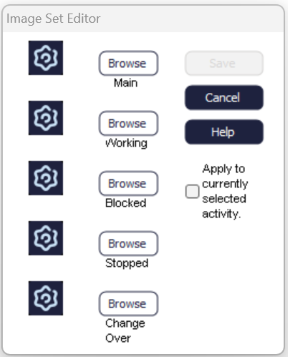
Seleting “Create New Image Set” will present you with the dialog above.
You can use the Browse buttons to select images from your computer, so that you can individually set each Activity state with a separate image.
Image Sets support .bmp and .jpg file types.
Select Apply to currently selected Activity to immediately apply this Image Set to your Activity.
Finally, use the Save button to save the Image Set for use on other Activities or with other simulation models. You can save the Image Set file anywhere on your computer for ease of access.
Edit Existing Image Set
Use this option to open a .cis file within Simul8; you will then be presented with the Image Set Editor dialog as in the “Create New Image Set” feature.
You then have the same options as “Create New Image Set”, allowing you to save the Image Set as a new .cis file, or overwrite an existing one.