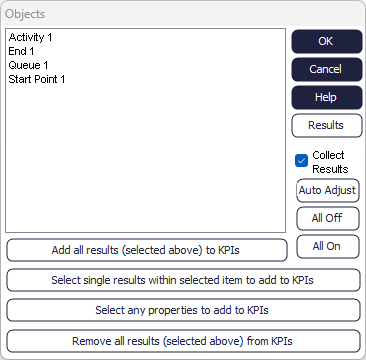Results All Dialog
Select the Results All Dialog from the KPI Summary, highlighted in red in the picture below.
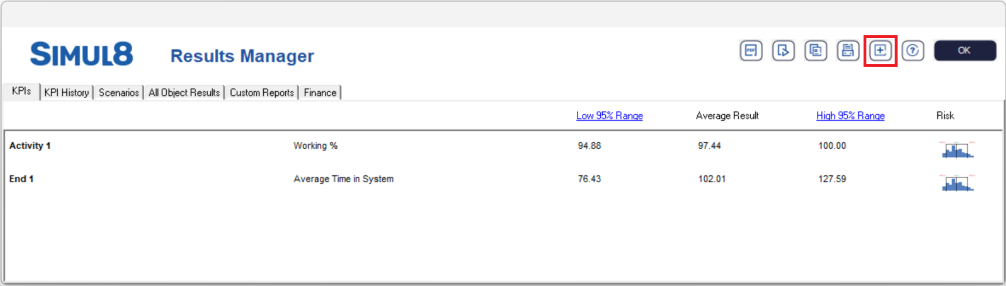
Use this dialog box to select the objects of that you wish to view results.
Click on the name of the object and then on the RESULTS button.
Choose RESULTS and a type of object in the main menu to view this dialog box.
Add / Remove All
A number of Results can be added or removed to and from the KPI Summary simultaneously. Select the Results menu, All option. Highlight (hold down ctrl to select multiple objects) the objects that are to have their results added or removed and press the “Remove all..” or “Add all..” button.
Toggle Results On/Off
Results can be “turned off” for any objects in the simulation. This saves memory space on the PC and can allows simulations to run faster, reducing the execution time for each run. This is particularly advisable on larger simulation or where a very long run length is
Select the object or objects to have their results turned off (hold down ctrl to select multiple objects) and tick or untick the Collect Results checkbox. This prevents results being collected for the selected objects.
If desired the All On and All Off buttons can be used to turn off all results in the simulation.