Getting Results from Your Simulation
This short introduction to the results side of a simulation run assumes you have just worked through the Getting Started section of this help.
Unless you tell it otherwise, your simulation will run for one week (a 40 hour week). At the end of the week you can look at some results (measures) on how well the system has performed.
For example, build a small simulation with a Start Point, a Queue, an Activity, and an End Point, and run the simulation for the default week. Double click on the End Point to open up its properties dialog and then on the Results button as shown below.
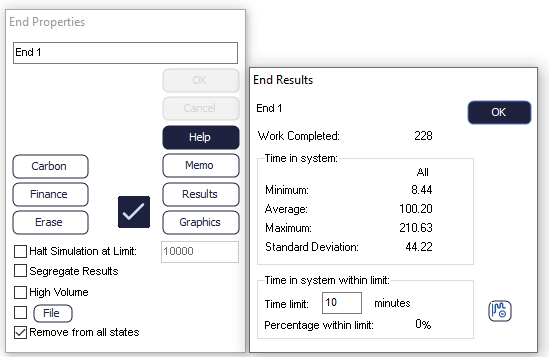
Among other things, this will show you how long the items of work that were processed in your simulation took to get through the system (on average).
Now, this result is dependent on the timing information throughout the simulation (and that so far Simul8 has made assumptions about without asking you!).
Simul8 takes this approach because it lets you build a simulation quickly when all you are concerned about is using the simulation as a discussion vehicle to get the structure of a situation understood.
When it comes to accurate analysis, we need to put some more accurate numbers in.
If you still have the results window on the screen, click the OK buttons to get back to just the main simulation window.
Double click on the Activity to open its properties.
You will now see a dialog box that gives you access to an enormous number of parameters and settings that can be used to configure how work is done.
For now, just change the number in the box Labeled “Average” from 10.00 to 20.00.
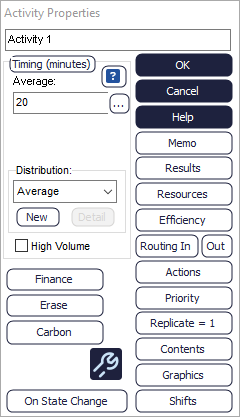
Click the OK button to go back to the main simulation screen and then click the RUN button.
Once the simulation has run, take another look at the Results inside the End Point Object.