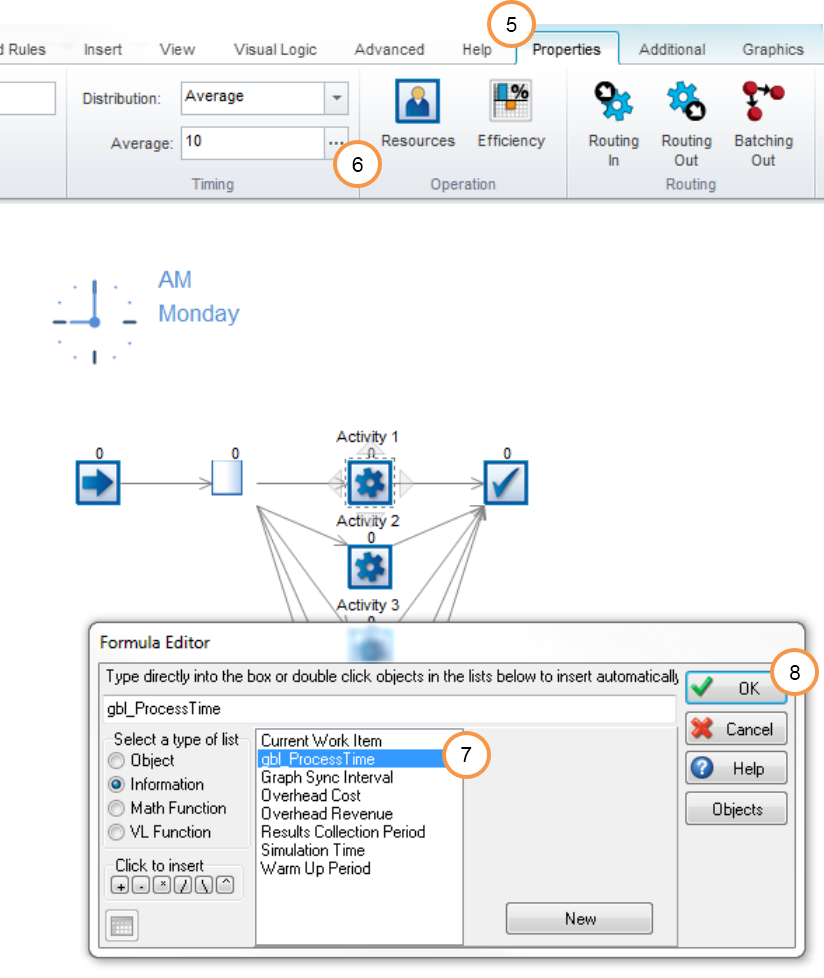Set Common Process Times and Global Variables
 Liam Hastie / Jun 20, 2014
Liam Hastie / Jun 20, 2014
Use a single value to set the process time for multiple activities.
You have a simulation with lots of activities that all have the same process time. If you need to change that process time, going through each activity one by one can be a real pain. Read on to find two approaches for making this quick and easy:
Change multiple process times using “Properties – all selected objects”:
- Drag a box around the activities that you want to have a common process time (or use Ctrl and left click to select them one by one).
- Right-click on any of the selected activities and choose the option “Properties – all selected objects”.
- In the timing box enter the value you would like to be the common process time (here I put 10).
- Click OK to close that dialogue and then go to the ‘Home’ menu and reset the simulation.
All of those activities will now have a common process time.
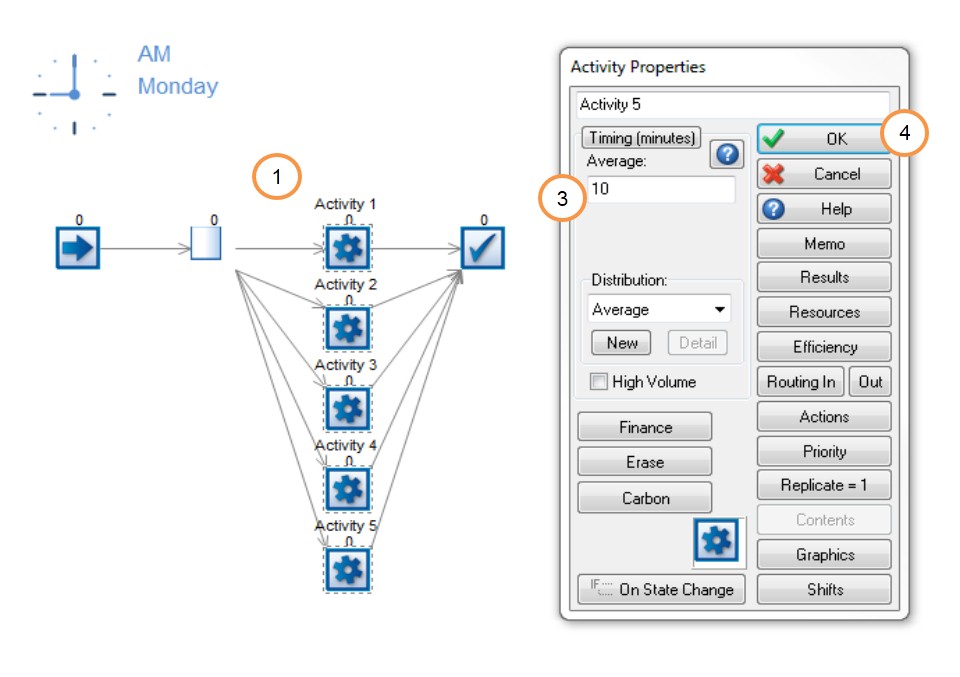
Change multiple process times using a Global Variable:
- Go to the ‘Data and Rules’ menu, then use the pull-down list under the information store icon to select ‘Create New Global Variable: Number’.
- Change the default name “Var1” to something more suitable like gbl_ProcessTime ( I use gbl_ at the start to remind me it is a Global Variable).
- In the ‘Content’ box set the value that you want to use for process time.
- The ‘(on reset)’ box sets the value that you want this variable to have whenever you reset the simulation. Delete the zero value and leave this box blank, this means that the variable will not reset to zero and will instead retain whatever value it had before pressing reset.
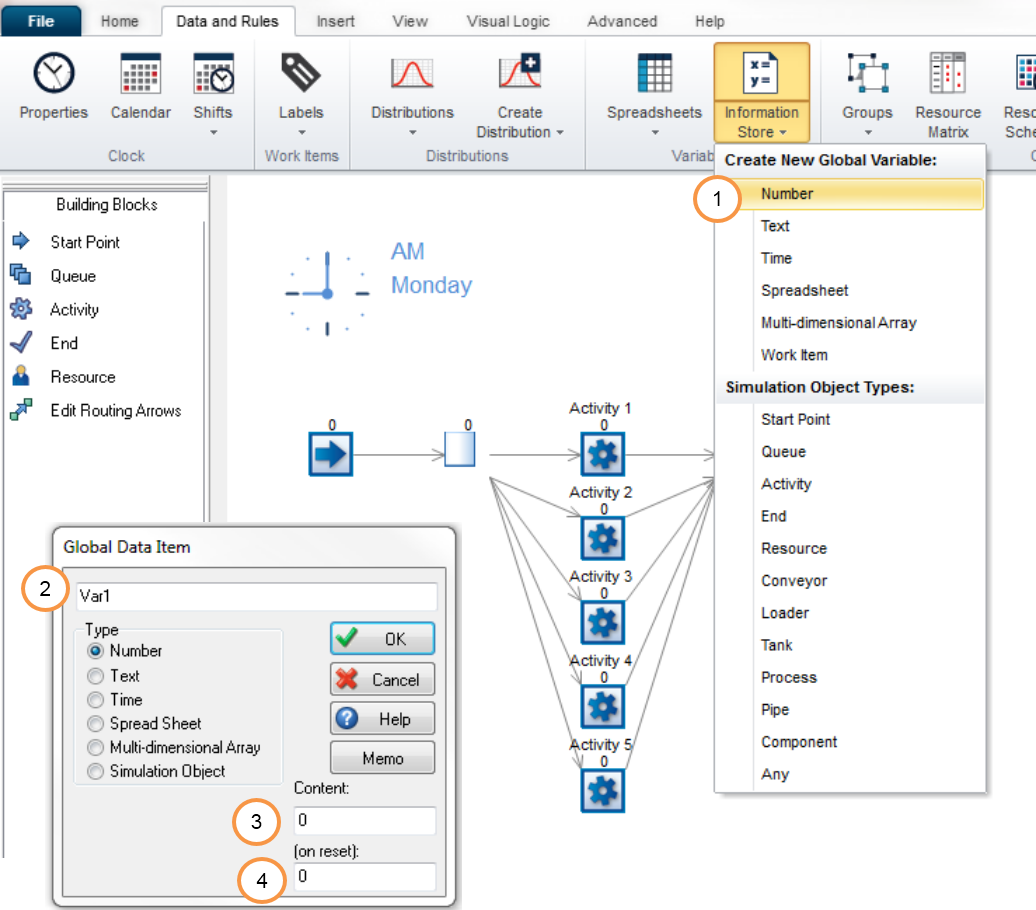
- Left-click on an activity and go to the ‘Properties’ tab.
- To the right of the timing box, click on the little box with the 3 dots. This open the Formula Editor
- Select your Global Variable from the list and double-click on it to add it to the formula box.
- Click OK to close the Formula Editor
For that activity you will now see that the Global Variable will be referenced to set the process time instead of the number that was there before. Repeat steps 5 to 8 for all activities that you want to have a common process time. This will take a little longer to setup than the first approach above but the advantage here is that if you go into the Information Store (in the ‘Data and Rules’ menu) and update the Content value of the Global Variable this will instantly update the process time for activities that have this applied for their process time.